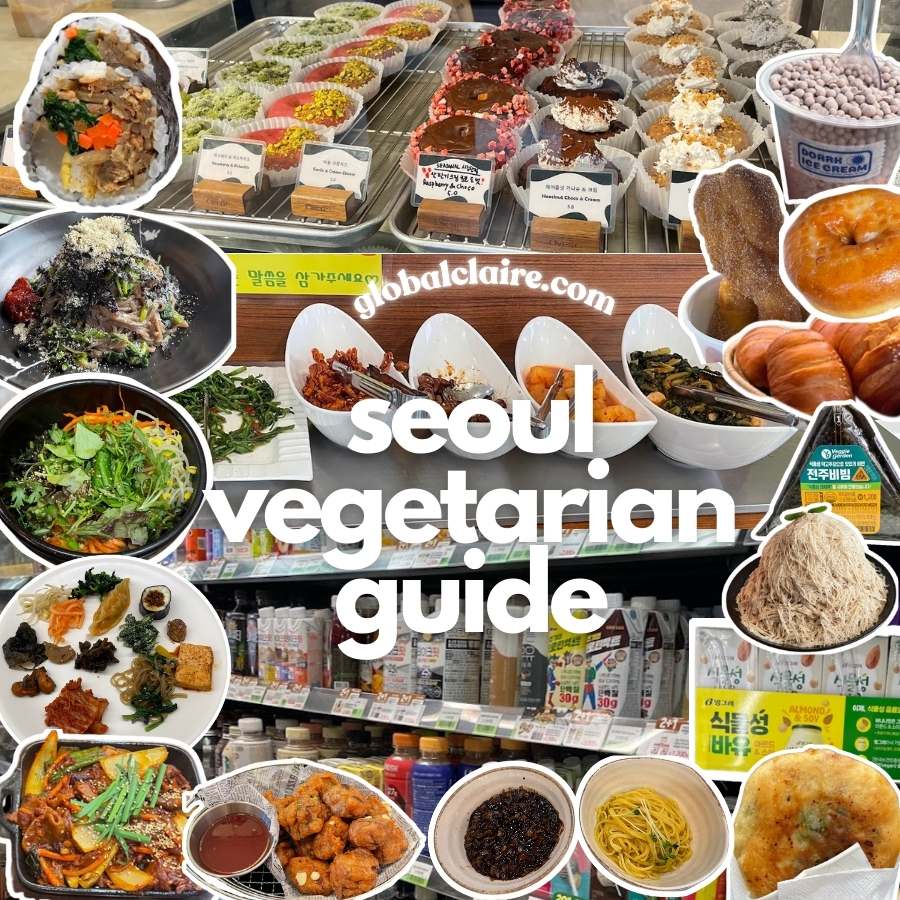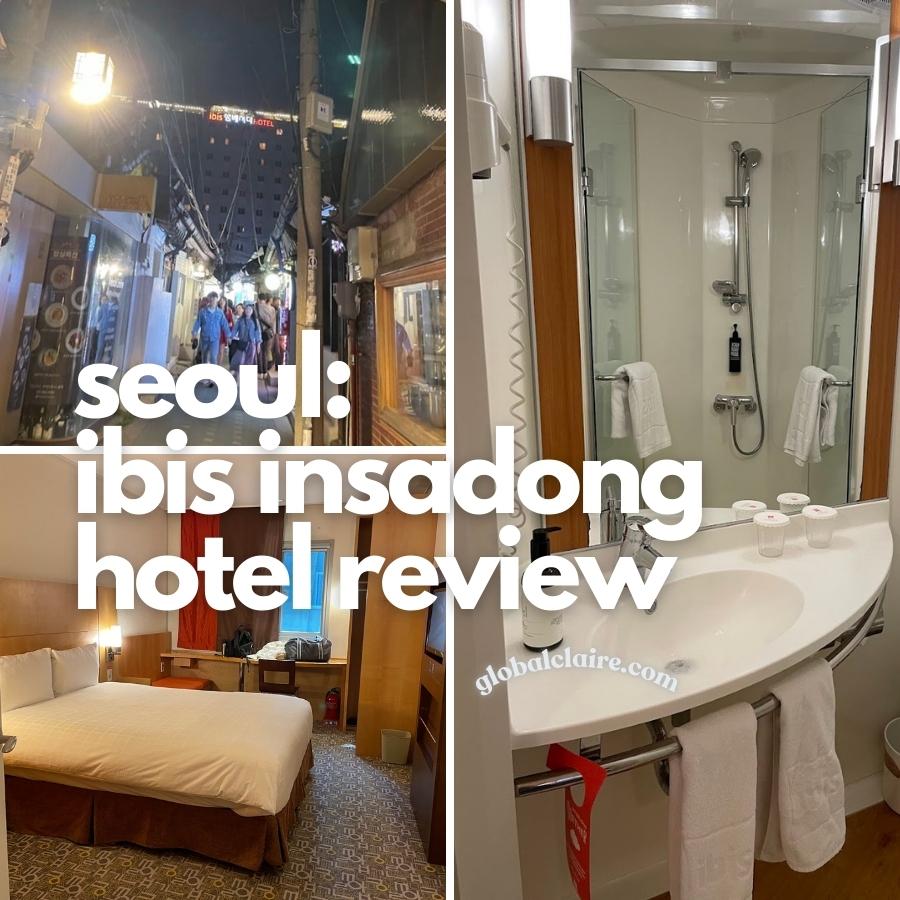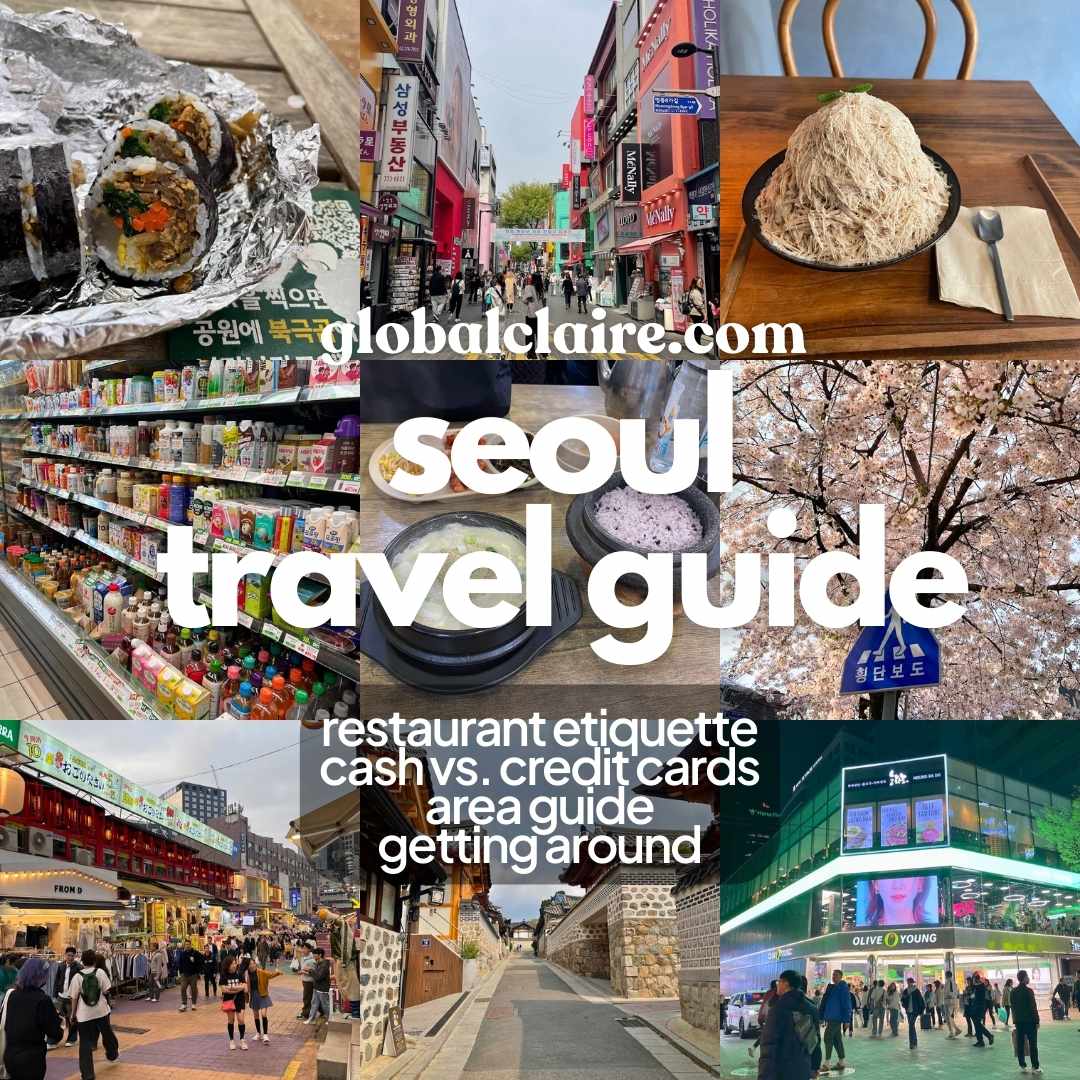
Heading to Seoul? Read my travel guide for all the info you need to plan your trip.
View →For directions in Korea, you will need to use Naver Maps or Kakao Maps (Korean developed apps). These will have the most up to date information about:
- directions
- whether stores/restaurants still exist
- when the next train/bus is coming
- opening times (businesses can update Naver if closed for holidays, one-time closures)
- reviews + photos
I personally found Naver more complete and easier to use. Most of the reviews in Kakao Maps are ones originally posted on Naver.
Google Maps is not reliable/complete (but you can read reviews, though it will be mostly from foreigners).
Setting up Naver
To get started, you’ll need to download the Naver app onto your phone.
The language should be the same as your system setting, however if it’s in Korean, change the language by selecting the icons in red:
Step 1
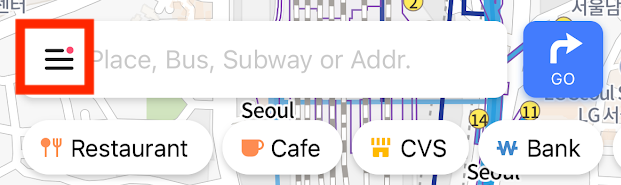
Step 2
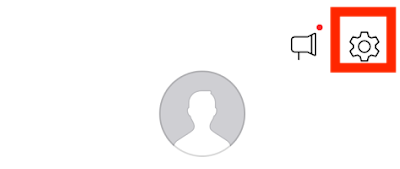
Step 3
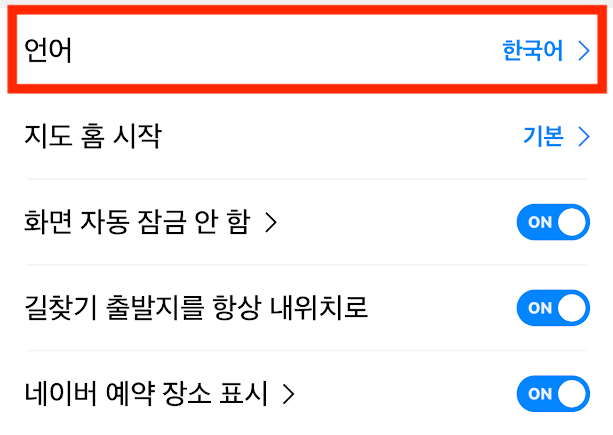
The important information, like directions, will be in English. There are still areas where it is only in Korean. See How to auto-translate all of Naver to English for info on how to translate entire Naver pages.
Create a Naver account
This is optional, but required if you want to “save” places in the app for easy access. When you enter your name, you should enter your name and birthday as it appears on any of your legal IDs (including middle name). This is because you will also want to verify your identity within Naver by providing a picture of your legal ID so that you don’t get locked out of your account. South Korea in general, along with Naver, is very big on identity verification for Korean online services.
I originally did not sign up with my middle name, and after saving a few places I got locked out of my account with error “Your account has been suspended from signing in. Your account(<username>) is suspended because the account was joined from abuse-suspicious location or in an abnormal process.” and could not unlock my account because my name when I signed up did not match my legal ID.
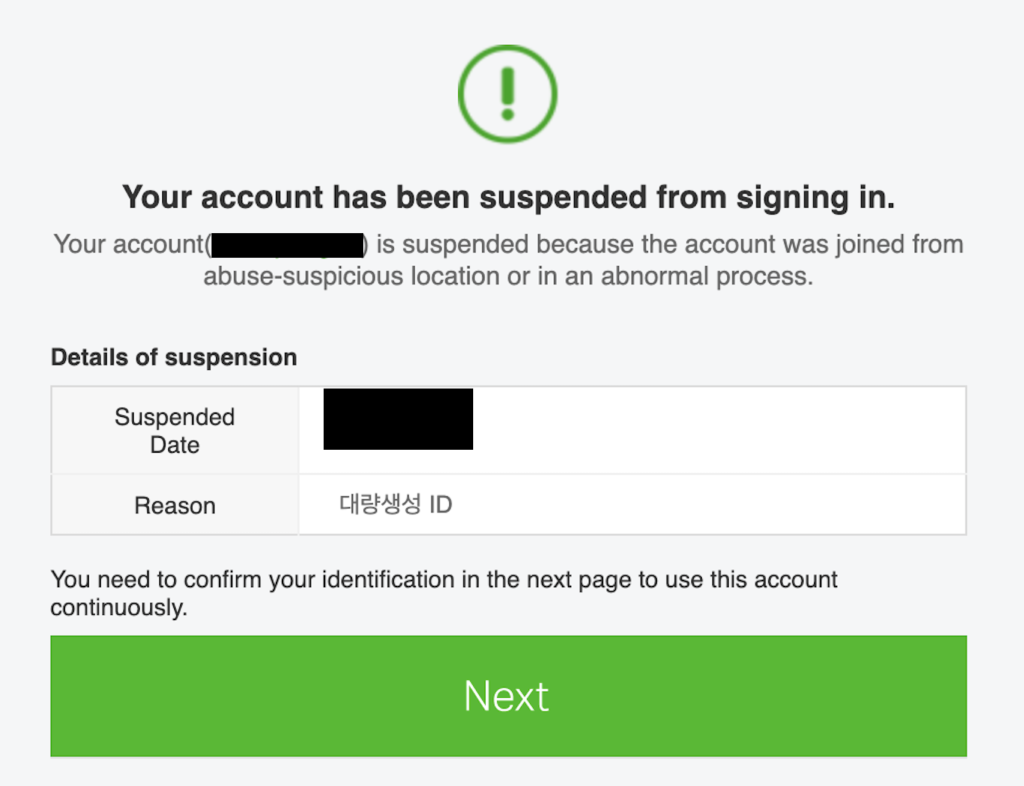
To fix this, I had to create another Naver account. However, your Naver account is also tied to your phone number, and the Naver verification code would not send to my phone on my second account. If this happens to you, here’s what I did:
- Create another Naver account with a different phone number. This will only be temporary, so use a friend or family’s number – they’ll need to tell you the verification code that gets texted to them
- Once you are able to access your account, go into settings and change the phone number to your primary phone number. I was then able to receive the verification code on my primary phone number.
I verified my identity with my second Naver account so I wouldn’t get locked out since my trip was getting close. Go to your profile and there will some sort of “Verify” button that will lead you to the form to fill out. This will take approximately 1 business day for Naver customer service to complete. They notified me that the photo of my ID is completely removed from their system after.
Even if you get locked out of your account, you do not need to make an account to get directions on the app. (But you won’t be able to access your saved places!)
❗️Even after verifying your identity, you may still not be able to make restaurant reservations, book beauty appointments, and order delivery without a Korean phone number (and sometimes a Korean credit card/Korean resident number). I recommend reaching out the businesses on Instagram for bookings.
Getting Directions
Searching for places in English on Naver is a hit or miss. If it’s a popular/famous place, or the business has added the English name, you will be able to find the place in Naver. Otherwise, you will need to search using the Korean name. If a place does not have an English name properly inputted into Naver, and if your app language is set to English, the romanized name is displayed. This is not easy to search by, as romanized names can vary. Example: a cafe I went to, called “Sweet Vibe” in English is romanized as “Sweet Baibeu” from the Korean phonetic translation of Sweet Vibe (스윗바이브).
While Naver works in other South Korean cities, the below guide covers how to use Naver directions for taking public transportation in Seoul specifically. If you want to learn more information about public transportation in Seoul, such as how to pay, see my Seoul Travel Guide – Public Transportation section.
How to take the subway
Let’s say I’m at Yongsan Station and I want to go to Namdaemun Market. I would search for Namdaemun Market in the search bar, or select the location on the map if I’ve already got it saved:
1: Select From (if departing), or To (if destination)
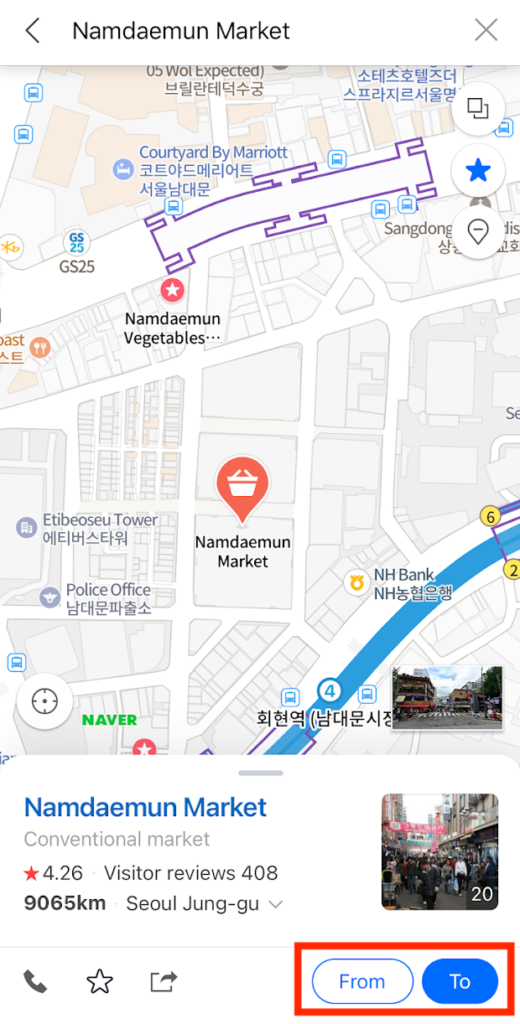
2: The possible routes + prices will show up. You can filter the routes for bus only/subway only, and/or sort the options.
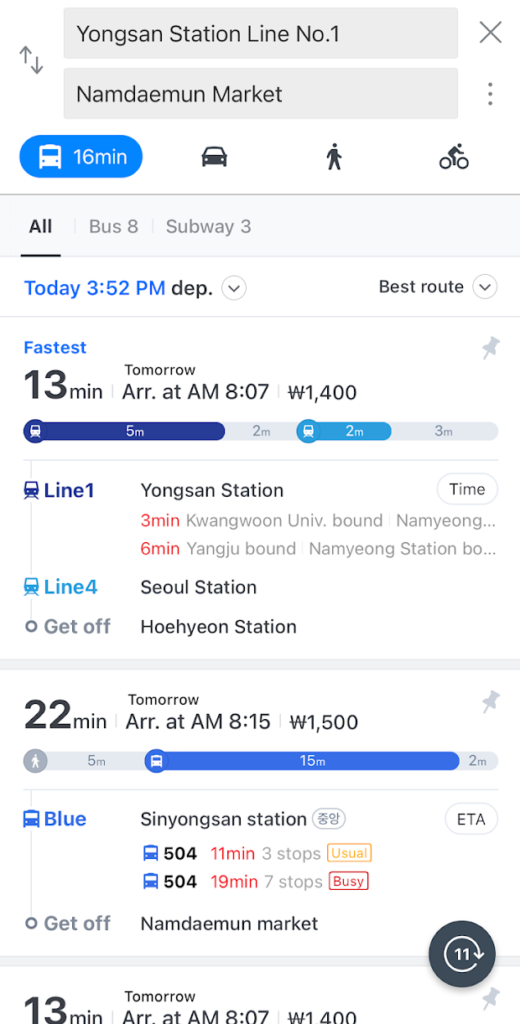
3: Let’s say I selected the route in the previous screenshot labeled “Fastest”. Let’s head to the platform – we want to go to the Line 1 platform heading towards Cheongnyangi/Kwangwoon Univ/Yangju end destinations (this should be listed on a sign near where you take the stairs/escalators up/down to the platform).
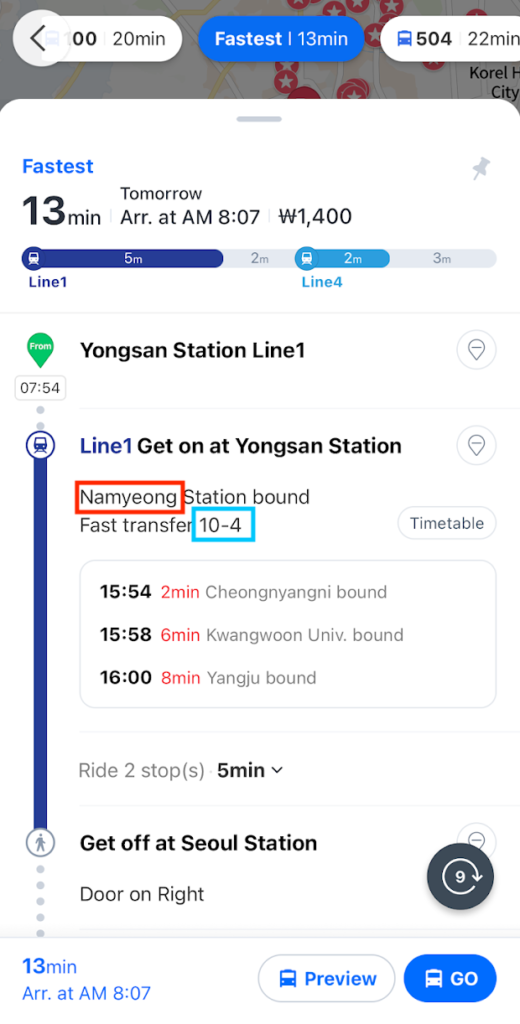
You will know you are at the right platform if the next stop on the sign is Namyeong.

- 10-4 tells you the subway car that has the shortest distance to exit/transfer. Look at the numbers on the floor or on the door. In the picture, you will see this was taken at “6-1”.
- The route I selected has a transfer, so once I get to Seoul Station, get off and …
4: … follow the signs inside the subway to transfer to Line 4 with end destination Danggogae, then check the signs at the platform that the next stop is Hoehyeon. Once you reach the destination (in this case, we only need to go one stop – to Hoehyeon). Locate exit number 5 and follow the walking directions, if any.
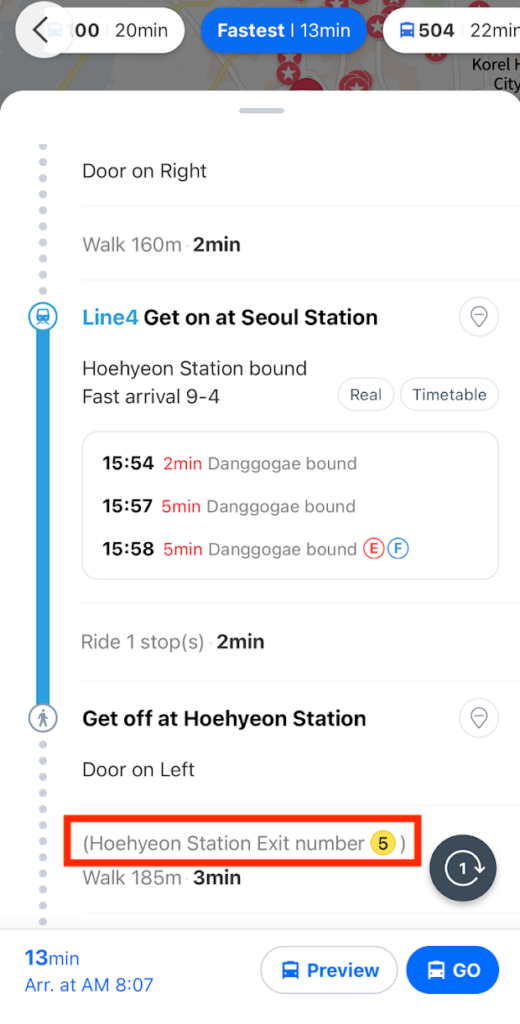
How to take the bus
Taking the bus is easier than subway (in my opinion). I frequently got lost in subway stations trying to find the correct platform, but bus stations are easier to find because…
- “03003” refers to the bus stop number. Every bus stop has a sign with the bus stop number, so just match that up. Make sure your bus number (152) is shown at that bus stop, too.
- If you need more help, click the coordinate icon which will pull up street view and show you what the bus stop looks like
- You can take whichever bus # (152 or 500) comes first, however the 6 stops listed are going to be for the bus arriving first (152)
- The buses will have the bus number on them, so raise your hand to signal to the driver you’d like to board.
- Follow along on Naver. Sometimes buses will have screens with the stops listed, sometimes it is the tiny screen with moving text. Press the STOP button when your stop is next.
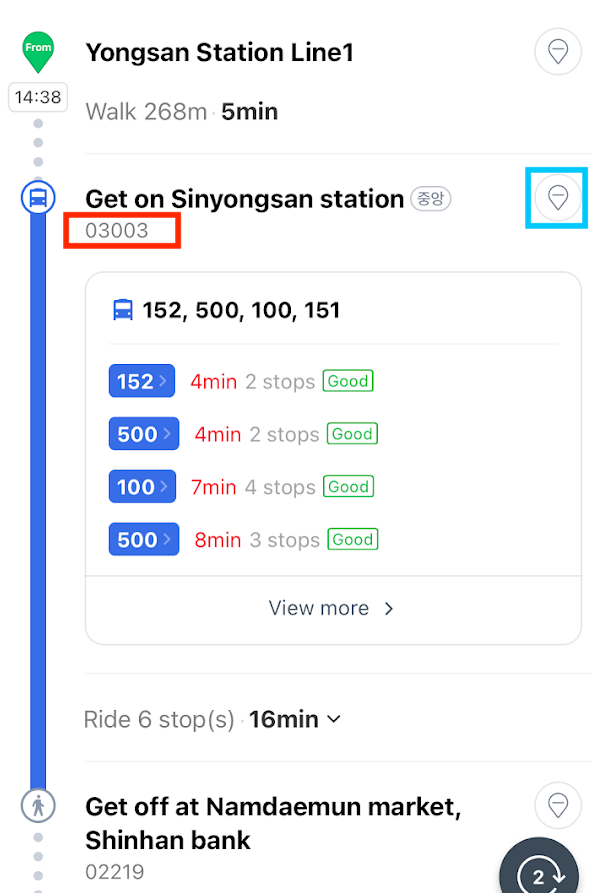
Searching for food
Google Maps doesn’t have the full repository of restaurants that Naver does. However, if you want to find restaurants that serves a specific dish, you’ll have to search by using the Korean name. The search will default to whatever location you have set on your app (if you’re in Korea, it will be your current location. If you’re starting your research from outside your destination city, first navigate to the area you’d like to search in).
How to auto-translate all of Naver to English
Now, you’ve found a restaurant. There are reviews, menus, blog reviews… but they’re all in Korean. There is no built in translate function like in Google Maps reviews. If on desktop Naver Maps, the built-in auto Google Translate function in Chrome doesn’t work either. Hopefully one day Naver Maps will add in auto-translate, but for now…
…here’s how to translate the reviews to English automatically (this works for iOS Chrome):
Step 1: In the Naver Maps app, click “Share” and copy the link. Open it in Chrome.
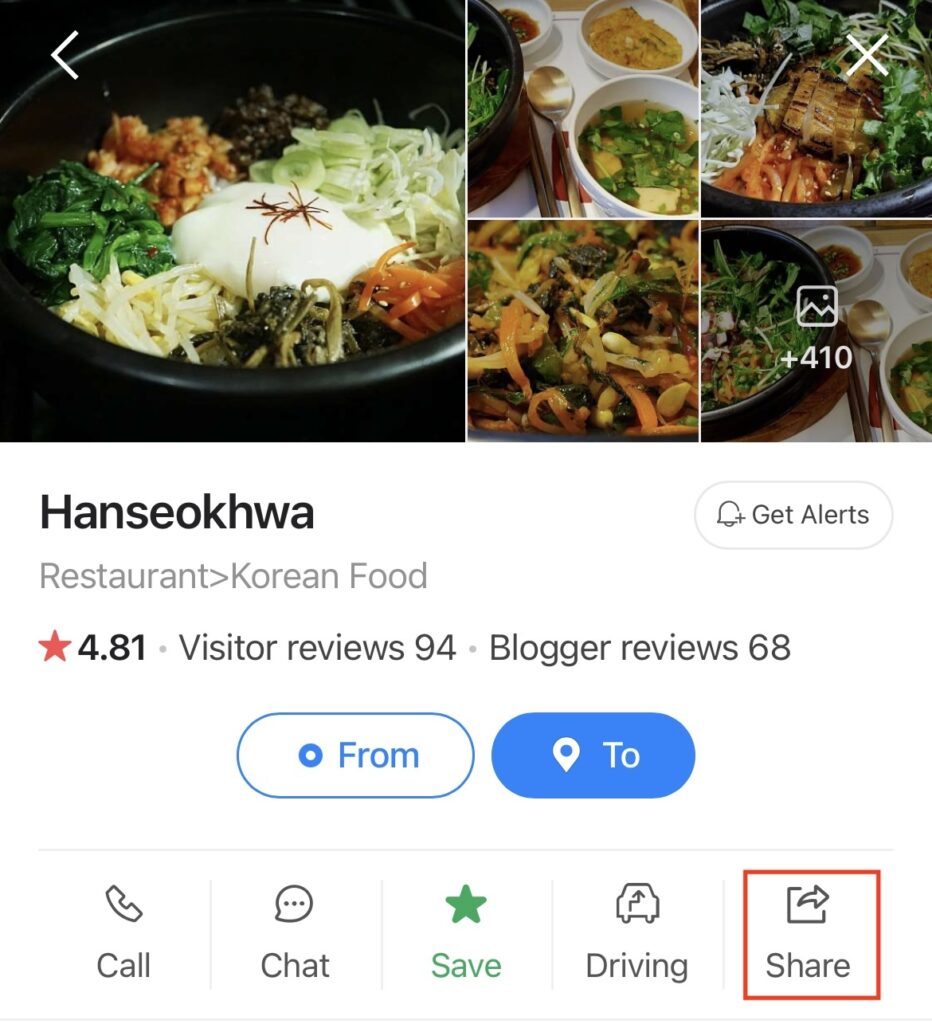
Step 2: In the Chrome window, select the “…” at the bottom of the screen.
The first page may be a page telling you (in Korean) to get the Naver app, but eventually the page refreshed and went to a mobile site version of the restaurant’s Naver page.
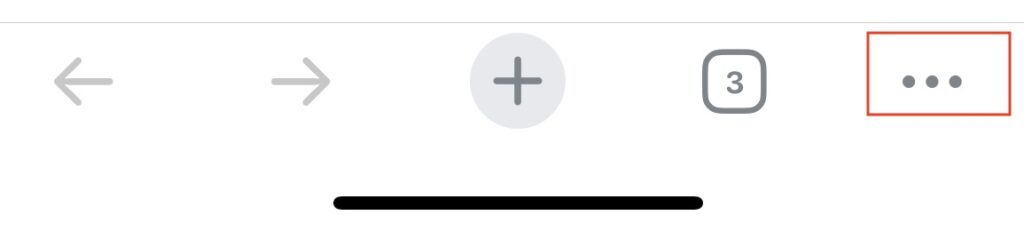
Step 3: Select “Translate” option
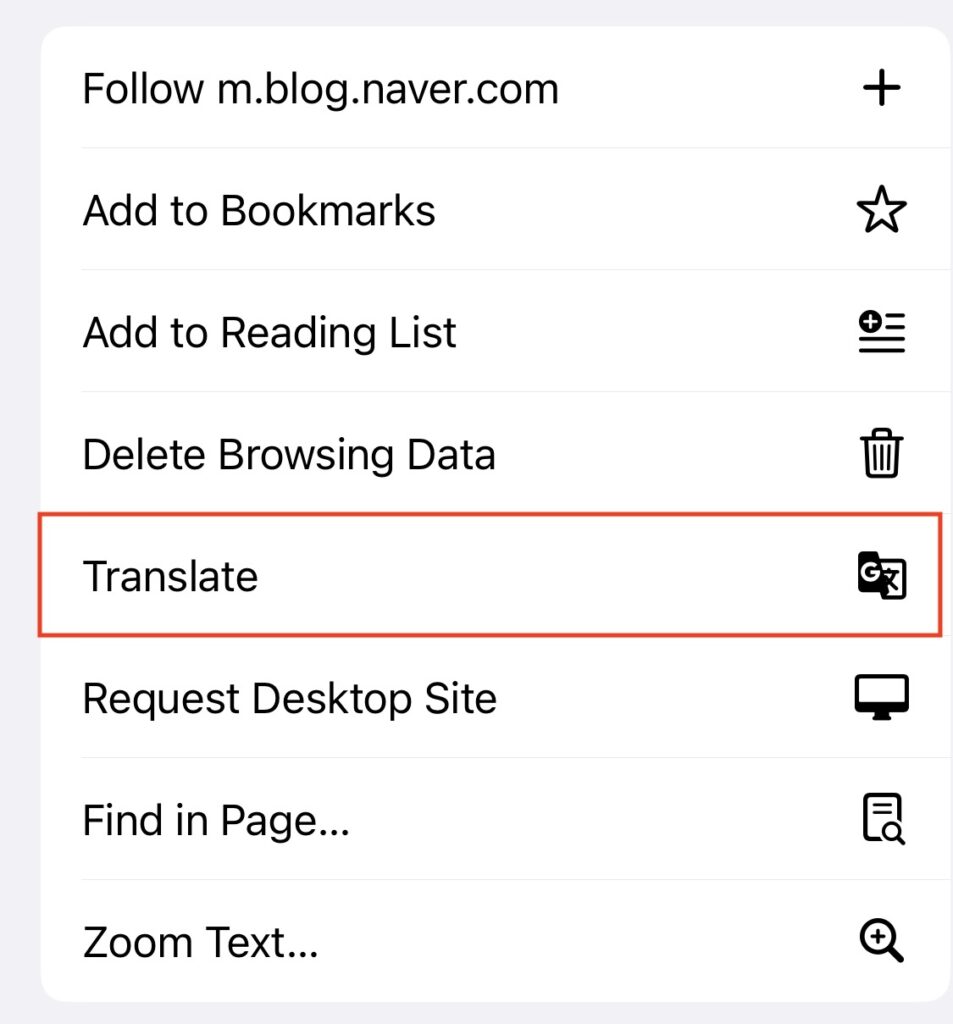
Step 4: Press translate, and the entire page will now be translated.
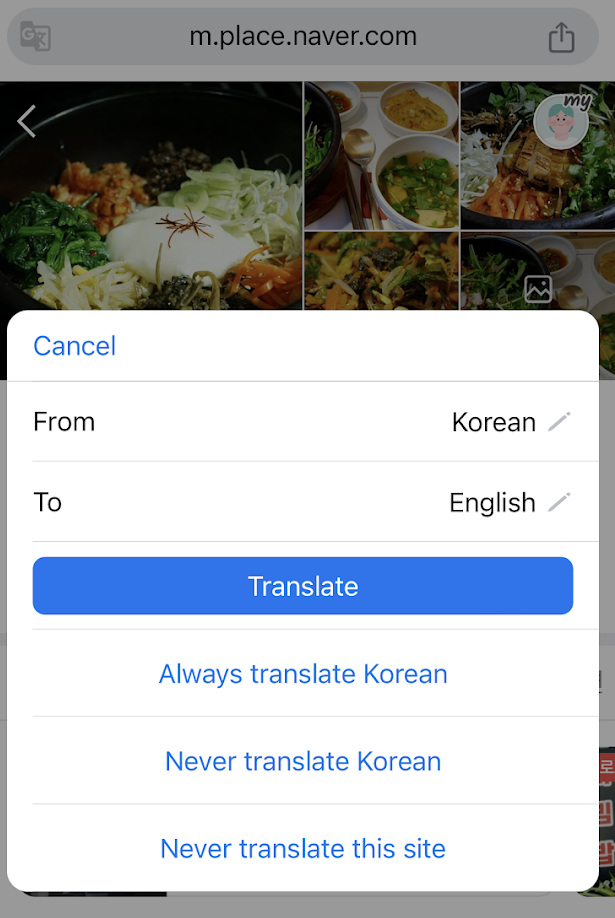
Alternatively, you could save all your places to a list and open the link to your list in a Chrome browser. Once you are on the mobile site link (will show as “m.place.naver.com”), you can also copy that link and open on your laptop. The in-browser Google Translate will then work! The key is to use the mobile website page link.
How to find menus
If you go to the “Menu” tab in Naver, you can see the restaurant’s menus (with exceptions).
Example 1: Restaurant is listed on delivery apps. The “Delivery” button will appear. In this case, the menu and prices should be up to date.
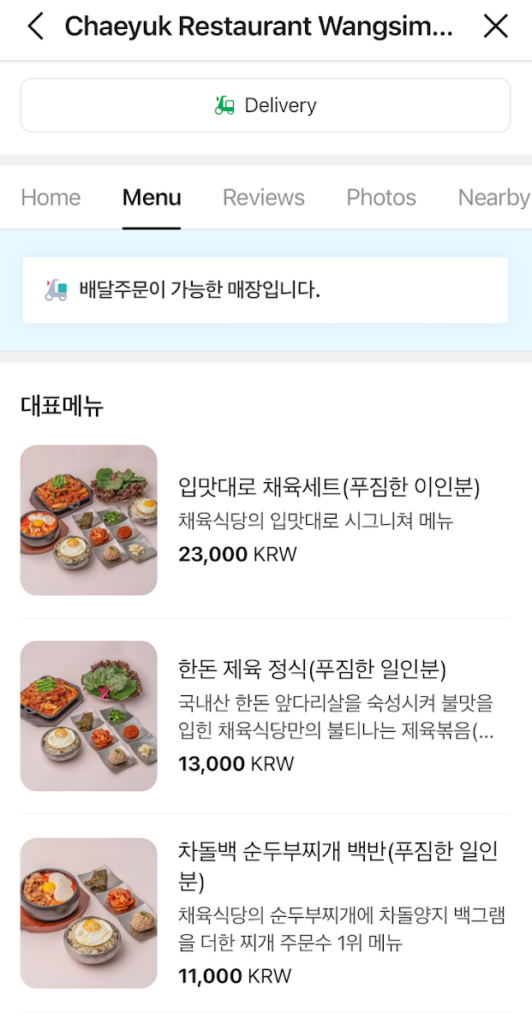
Example 2: Restaurant does not have a “Delivery” button. This means the menu items and prices may or may not be up to date, but will give you a general idea of the restaurant’s selection.
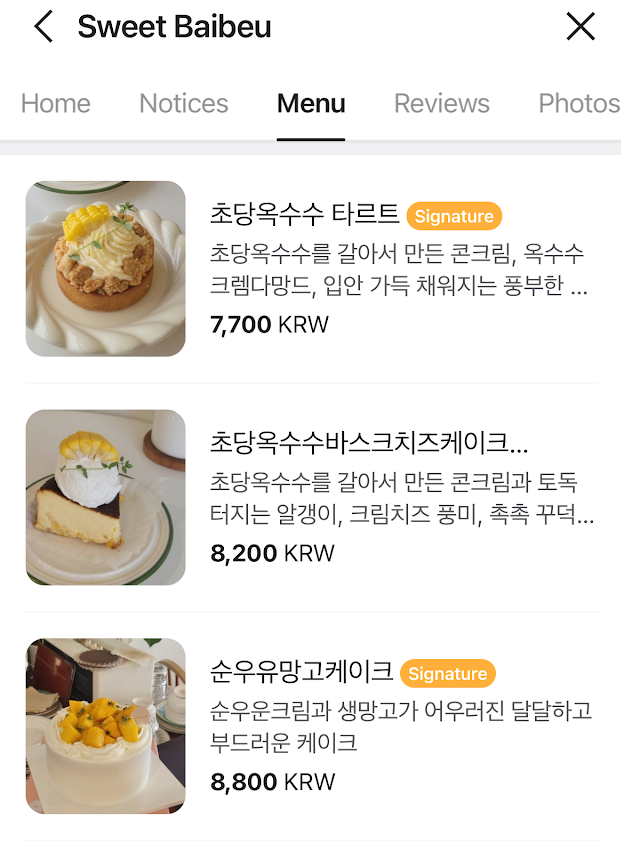
Is the menu missing/incomplete?
Head over to Reviews → Blogger Reviews. Most restaurants on Naver will have “Blogger Reviews”, which are fairly lengthy reviews detailing the restaurant/cafe’s atmosphere and food reviews. Each review usually includes menu pictures. You can search through the reviews to find the menus (I sort by “Latest” so I can see the most up-to-date menu), though you will need to send the picture through Google Translate.
If the menu item is missing a photo, or you want to see pictures from visitors, you can click on the menu item. It will provide results from “Blogger Reviews” who mentioned that item in their review. Do note sometimes the menu is typed up in a review, so some of the reviews might not actually include a picture of that specific dish.
If menu is missing, view some latest “Blogger reviews”. Most reviews include menu pictures.
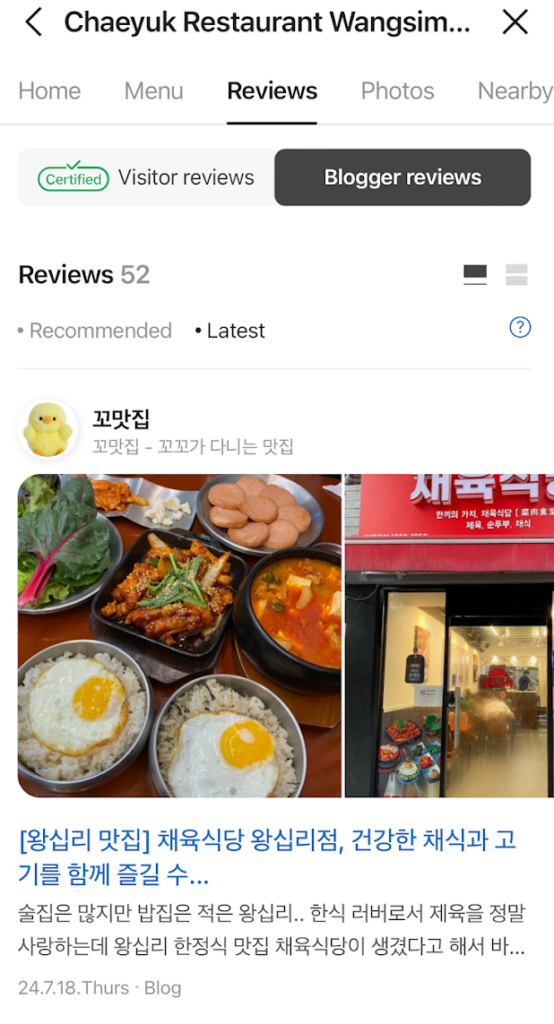
To view photos of a certain menu item listed in “Menu”, click on the item and it will lead you to reviews that mention the item in the review.
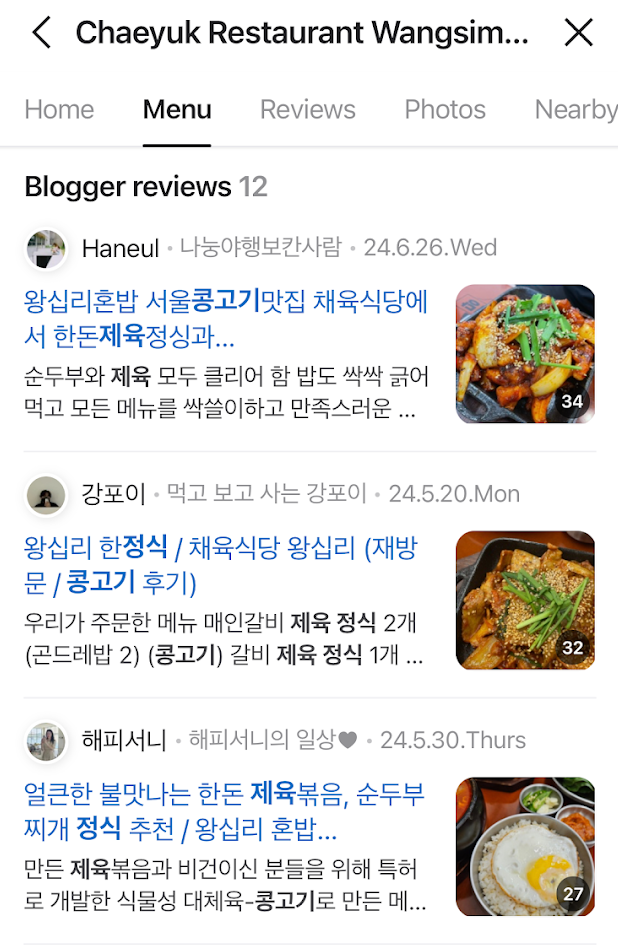
Want to translate these to English? Follow the “How to auto-translate all of Naver to English” section above. (Blogger reviews translate well on laptop without needing to get a mobile link)
❗️ On a side note, because of identity verification required to do online orders in Korea, you will be unable to do things like food delivery and purchase online without a Korean phone number (sometimes a Korean resident number is also required).